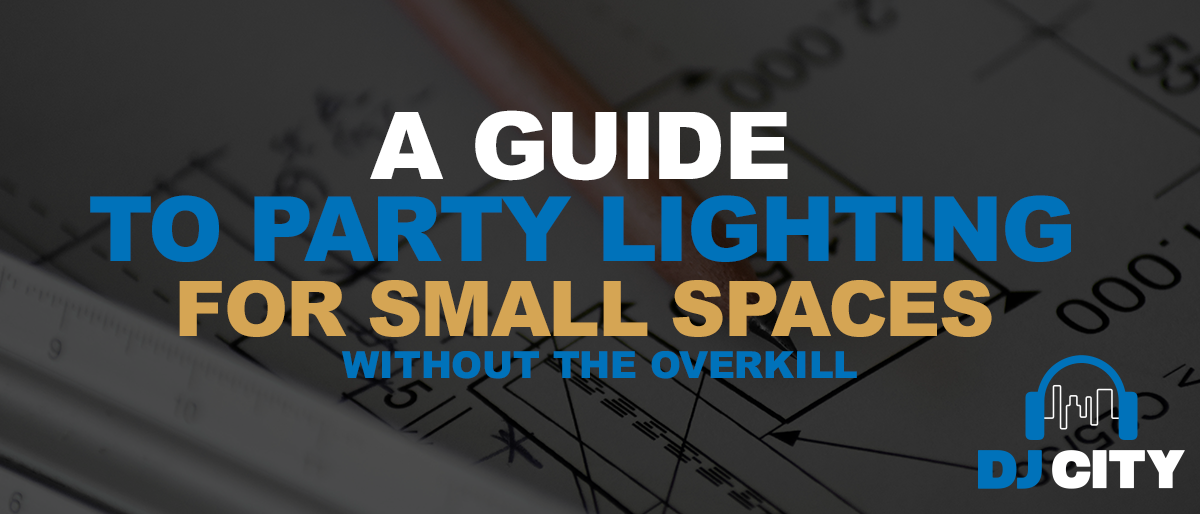How to Isolate Vocals from Music: Removing Vocals from a Song
Removing vocals from a song is one of the oldest and most common questions amongst artists in music production, DJs and karaoke lovers all over the world.
And, it’s a question that doesn’t have a clean-cut answer or a perfect result. unfortunately. Nevertheless, finding the best vocal remover is crucial for achieving high-quality results and we are here to help.
In today’s world, there are a few methods that will allow you to get very close to the perfect result you are after. Please note, however, that these strategies might take a while to master and perfect but they’re well worth it if you’re chasing a dream track for your sets, remixes or karaoke sessions.

Understanding Vocals in Music
What do we mean by vocals? And why is separating them so tricky?
Vocals are present in many areas of the frequency spectrum. Therefore, extracting them can leave your song sounding as though it is lacking a body and just feeling not quite right. However, with technology developing rapidly, our ability to remove vocals and leave only background music has improved drastically. And it will continue to improve.
So, if you are trying to make acapella audio files, a karaoke version, or an instrumental track, these are the best methods we have found. With a little elbow grease, practice and patience you too can become a master of the vocal edit.
But, in order to know how to remove vocals or separate the vocals from a song, you first need to know the steps in extracting vocals from the background music.
Definition of Vocal Removal
Let’s clarify some definitions first.
Vocal removal, also known as vocal extraction or vocal isolation, is the process of separating the vocal track from the instrumental track in a music recording.
This technique is commonly used in audio production, karaoke, and audio editing to create instrumental versions of songs, remove vocals from music tracks, or isolate vocals for remixing and sampling. By isolating the vocals, producers can manipulate and repurpose them in various creative ways, enhancing the flexibility and versatility of their music projects.
Importance of Vocal Removal in Music Production
Vocal removal is an essential tool in music production, allowing artists and producers to create new versions of songs, experiment with different vocal styles, and enhance the overall sound of a track.
By removing vocals from an audio track, producers can create instrumental versions for use in films, TV shows, commercials, and, as a DJ especially, in live performances. Additionally, vocal removal enables artists to create karaoke versions of their songs, making it easier for fans to sing along and engage with their music. This technique also opens up opportunities for remixing and sampling, allowing producers to reimagine and reinterpret existing tracks in innovative ways.
Vocal Removal Quick Reference Guide
As a first step, it will help if you are able to identify ‘where’ the vocals in your track are.
Vocals in the middle
Most songs are mixed in this way, with the voice in the center, or just slightly to the left or right, with instruments around them, creating the stereo effect.
Vocals in one channel
Typically songs from the 1960s use this one-channel approach. Remember, the 60s was a time when stereophonic sound was still being explored in the studio and the techniques we now use for music making were not yet developed fully.
Two tips for dealing with one-channel vocals.
One: For effectively removing vocals, you will need a stereo track.
Two: You should perform all of the tricks on lossless audio files so that you can retain as much information as possible when you separate out the vocals from the background music.
Using lossless audio formats ensures the highest quality, but if you can’t get a lossless (WAV/AIFF) then you should use the highest possible bitrate MP3 you can find.
Phase Cancellation or Phase Inversion
In a nutshell, the idea is to have two copies of the tune in stereo and to invert the phase one copy and then play them together simultaneously. When perfectly in phase the result will be that you will cancel out the vocal.
If you are aiming to create an acapella (or extract acapella from a track) then you’ll need an instrumental version of the track you are using and then, by following the same phase inversion steps, you will be left with the vocal.
First, duplicate the track. Then swap the stereo channels in the second one, and, finally, then use the invert effect. By inverting your phase you are mirroring your audio.
When you then play your two audio tracks together, you will cut out the vocals and create instrumental-only tracks.
Case Study: Slynk
Here is a video from Slynk that will walk you through the process to separate vocals in Ableton.
In the next video, Slynk goes on to use a free plugin that is available for PC called Kn0ck0ut. You can install and use knockout in any DAW on PC.
If you don’t have time for a video, here is a step-by-step guide that Rory PQ, an Ableton-certified trainer, has put together. He has done a lot of Ableton tutorials in the past that are extremely informative. We recommend you spend some time checking it out.
Removing vocals from a music track in Ableton Live using the phase cancellation method is easy. All you need is two quality recordings and Live’s Utility device.
STEP 1 | IMPORTING SONGS INTO A VOCAL REMOVER
Load the vocal mix and instrumental mix to separate audio or video file tracks in Arrangement View.
Also, make sure to line up both tracks along the grid.
STEP 2 | PHASE INVERSION WITH UTILITY
Load Live’s Utility device on the vocal mix and enable both the Left and Right Phase buttons.
If everything goes correctly, you should only hear the vocals when playing back both tracks together.
STEP 3 | RECORDING THE VOCALS
Create a new audio or music file to record the results.
Next, select ‘Resampling’ from the Input Channel chooser and arm the track for recording. Lastly, enable the Arrangement Recording button to begin recording.
If you are using a freeware Internet-based vocal removing software and audio track editor like Audacity, you are able to use the phase inversion trick or run the vocal remover plugin to perform a similar task. This video explains the methodology very well.
How Do You Use Your Vocal Removal Tool to Create Instrumental Tracks?
Begin by opening the audio file you wish to edit (File > Open) in your chosen vocal extractor tool.
Once loaded, play the track – make sure you can identify the areas where vocals appear. It’s a good idea to have some familiarity with the track before proceeding (and, of course, with the vocal removing software of your choosing).
Next, select the audio files (click the header on the left, or press Ctrl + A) and choose Effects > Vocal Remover. You now have three options for removal:
- Simple
- Remove frequency band
- Retain frequency band.
Start with Simple, and use the Preview button to check how this might be applied.
If you’re satisfied with the result you hear, then click OK to proceed. Otherwise, try the other options and give the result a listen.
When you’re happy and done, use the File > Save Project option to retain the changes. To create a new MP3 audio file, use File > Save other > Export as MP3.
Note that you’ll probably never achieve a perfect vocal-free track, especially with online audio removing and acapella generator software. You’ll need to accept a trade-off between some vocal artifacts and lower quality, muddier instrumental-only tracks. This is just the unfortunate reality.
The ISSE Method
The next method is also a vocal remover freeware called ISSE: An Interactive Source Separation Editor.
The spectral editor looks like and actually is a lot of fun to use and this video explains how to create instrumental or acapella quite easily. However, the methodology can be quite time-consuming. Have a watch of the video below to learn more.
The next option is to pay for an Internet-based vocal removing software that will help you to remove vocals from a song. There are a couple of options in regards to this.
Melodyne Vocal Remover Software
One professional option is Melodyne. They have a 30-day free trial so you can spend some time seeing if it is right for you.
This innovative tool makes it easy to extract vocals from any audio files and use the extracted vocals for a remix. This ability also works in reverse. You can use RX 7 to remove vocals or other parts to create an instrumental version of a song. This approach also eliminates the need for different track versions or stems.
Isolating vocals with a remover like Music Rebalance in RX 7 is quick and easy. The software runs as a standalone audio editor. However, you can connect it to your DAW via the RX Connect plugin. There’s also a suite of plugin modules available in your DAW as well.
STEP 1 | IMPORTING A SONG
To get started, launch RX 7 and import a song by clicking the upload files option. You can use the File menu, Open File button, or drag and drop a song into the editor window.
STEP 2 | LAUNCH MUSIC REBALANCE
Choose Music Rebalance from the right-side Module List. After Music Rebalance opens, turn down the Bass, Percussion, and Other sliders. Leave the Voice slider at zero to focus on isolating vocals.
STEP 3 | CHOOSE A SEPARATION ALGORITHM
Select a separation algorithm from the drop-down chooser.
These algorithms determine performance and processing speeds. For example, Advanced Joint Channel mode offers the highest quality separation results.
STEP 4 | ADJUST SENSITIVITY
Adjust the Sensitivity meter to get the best results.
Lower values contain less audible “bleed” from other mix elements. However, this can introduce artifacts and reduce vocal clarity. Whereas higher values will have fewer audible artifacts and more potential for bleed.
STEP 5 | RENDER
When ready, press Render to create a file containing the isolated vocals. Lastly, export the file and drop it into your DAW for further editing.
RX7 is an impressive and expensive tool that can work well. If you are thinking this option might work for you, there is a monthly rent-to-own option available through Splice
Traktor’s recent improvements in the stems game has had a lot of artists and musicians looking at how to remove vocals from songs.
Audionamix has come up with an answer.
Their release of Xtrax Stems 2 a few years ago has made it now a strong contender in the list.
This is a huge update from the first version with results that are far more impressive and at $99, far more affordable than Melodyne and RX7. Here are some helpful example videos:
As you can see, it is a huge advance in audio remover technology and results.
The next option is as scary as it is exciting and it’s all about using an AI technology similar to XTrax.
Phonicmind AI Vocal Removing Software
Phonicmind is an AI that you are able to run your tracks through for just $5 each. There are free bundles but even without it, Phonicmind can be cheaper in a bundle than some other options.
PhonicMind’s vocal removing program opens a door to the new era of source separation. Its vocal remover uses deep neural networks to do vocal elimination and supports various standard audio formats, enhancing the user experience by allowing seamless extraction and mixing of vocals and instrumentals.
In other words, artificial intelligence understands music. No other remover can compare to it in terms of separation quality. We are also continuously pushing its capabilities to new levels on a daily basis i.e., machine learning. So, it’s just getting better and better over time and AI vocal remover technology continues to improve.
Online Vocal Removal and Acapella Maker Tools
Online tools for effectively removing different vocals are software applications that use artificial intelligence (AI) and machine learning algorithms to separate instrumentals from vocals in music recordings.
These tools are designed to be user-friendly, efficient, and accessible, allowing users to remove vocals from music tracks without requiring extensive audio editing expertise. With just a few clicks, you can transform your favorite songs into instrumental-only tracks (i.e., use it as an acapella generator) or extract vocals for remixing and sampling, making these tools invaluable for both amateur and professional producers.
Benefits of Using Online Vocal Removal Tools
Internet-based vocal removers and acapella maker tools offer several benefits, including:
Convenience
Online vocal removal tools are easily accessible and can be used from anywhere with an Internet connection. This means you can work on your music projects anytime, anywhere.
Efficiency
These tools can process audio files quickly, saving time and effort. You don’t need to spend hours manually editing your tracks.
Accuracy
AI-powered vocal removers can accurately distinguish vocals from instrumentals, even in complex audio files. This ensures high-quality results that are suitable for professional use.
Cost-effectiveness
Online vocal removal programs are often free or low-cost, making them an affordable option for music mixers, producers and artists. You can achieve great results without breaking the bank.
Popular Online Vocal Remover Options
Some popular online vocal remover tools include:
Media.io Vocal Remover
- A free online tool that uses AI to separate vocals from instrumentals in music recordings. It’s user-friendly and delivers impressive results.
Notta Vocal Remover
- A free online tool that supports various audio and video formats and offers high-quality vocal removal. It’s versatile and easy to use.
LALAL.AI Vocal Remover
- A paid online tool that uses AI-powered technology to separate vocal audio from instrumental audio and offers advanced features such as de-echo and enhanced processing. It’s ideal for professional use.
PopPop AI Acapella Extractor
- A free online tool that uses AI to extract acapella tracks from music recordings and supports various audio and video formats. It’s perfect for creating acapella tracks for remixing and sampling.
These online vocal remover tools are designed to make vocal removal easy, efficient, and accessible, allowing music producers and artists to focus on creating high-quality music without the need for extensive audio editing expertise. Whether you’re a seasoned producer or just starting out, these tools can help you achieve your creative goals.
Here’s the corrected H2 with proper capitalization:
Summary: How Do You Remove Vocals from a Song? A Guide to Extracting Vocals
A combination of these techniques will most likely work best for you. Remember to always use the highest quality audio or video file that you can. So depending on the microphone used to record the original audio, sometimes you might find one method or software better than others.
Pro tip: If you are in a DAW and inverted phasing isn’t working too well for you then you should low cut instantly to 200-300hz.
If you can get your audio source from a CD or download the phase inversion trick, the process will be a lot easier. And if you can find the instrument or acapella elsewhere you’ll save yourself many hours of work.
The acapellas4u website is one of the better acapella and instrumental track resources we have managed to find. The Discogs Marketplace is also full of gold and might have the track you are after.
Here’s the corrected H2 with proper capitalization:
Need More Help with All Things Music Production? Contact DJ City Today!
Whether you need more assistance with choosing the right vocal remover method for your favourite songs, troubleshooting how to separate vocals, need to find the right acapella extractor or you have comments and suggestions we can add to this guide, please let us know. Between the improvements in technology and the progression of AI algorithm capabilities, the future is exciting!
The team here at DJ City are passionate about more than just matching DJs and music producers with the very best audio gear on the market but with helping to create the very best music as well!