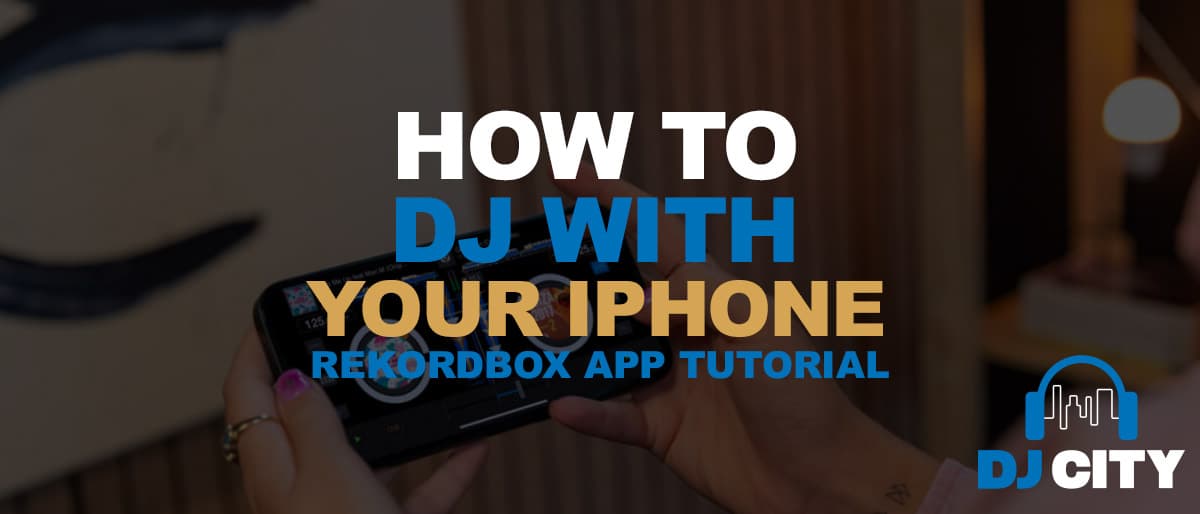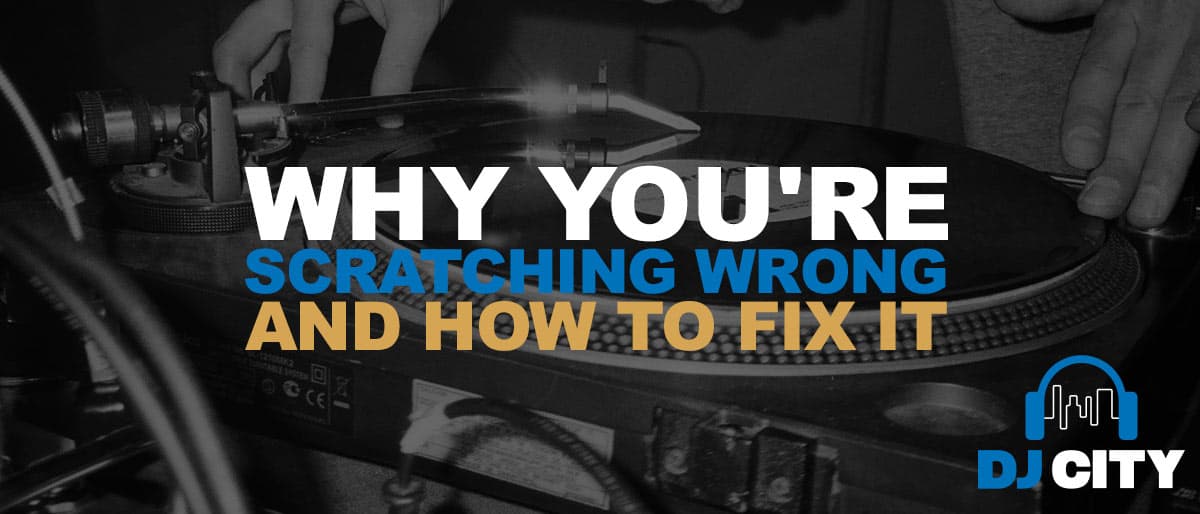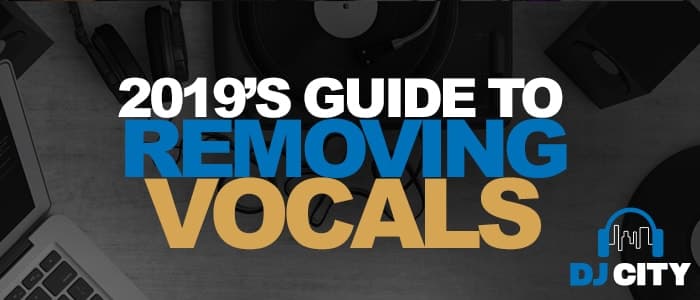
How do you remove vocals from a song? The age-old question
Removing vocals from a song is one of the oldest and most common questions amongst producers, DJ’s and Karaoke lovers all over the world.
And, it’s a question that doesn’t have a clean-cut answer or a perfect result. But in saying that, there are a few methods that will allow you to get very close! These methods might take a while, but they’re well worth it if you’re chasing a dream acapella for your sets or remix!
Vocals are present in many areas of the frequency spectrum. Therefore, extracting them can leave your song sounding as though it is lacking body. However with technology changing so quickly the task of removing vocals from a song is becoming easier.
So, if you are trying to make an acapella, or an instrumental these are the best methods we have found. With a little elbow grease, practice and patience you could become a master of the vocal edit.
In order to know how to remove vocals from a song, you first need to know the steps in isolating the vocals.

Here’s a tip;
- Vocals in the middle: Most songs are mixed in this way, with the voice in the center, or just slightly to the left or right, with instruments around them, creating the stereo effect.
- Vocals in one channel: Typically songs from the 1960s use this approach when stereophonic sound was still being explored in the studio.
Annnnnnd you’ll need these tools, you need a stereo track and you should perform all of the tricks on lossless files so that you can retain as much information as possible. If you can’t get a lossless (WAV/AIFF) then you should use the highest possible bit rate MP3 you can find.
The first method is the oldest method in the list and requires some elbow grease & patience.
Phase Cancellation or Phase Inversion:
In a nutshell, the idea is to have 2 copies of the tune in stereo and to invert the phase one copy and then play them together simultaneously. When perfectly in phase you will cancel out the vocal.
If you are aiming to create n acapella then you’ll need an instrumental version of the track you are using and then following the same phase inversion steps you will be left with the vocal.
Duplicate track, 2nd track swap the stereo channels, and then effect invert. Inverting your phase, or mirroring your audio.
If you then play your 2 audio tracks together, you will cut out your vocal.
Here is a video from Slynk that will walk you through the process in Ableton.
In the next video, Slynk goes onto use a free plugin that is available for PC called Kn0ck0ut. You can install and use knockout in any DAW on PC.
If you don’t have time for a video this is a step -by-step that Ableton Certified trainer Rory PQ has put together. He has done a lot of Ableton tutorials in the past that are extremely informative.
Removing vocals in Ableton Live using the phase cancellation method is easy. All you need is two quality recordings and Live’s Utility device.
STEP 1 | IMPORTING SONGS
Load the vocal mix and instrumental mix to separate audio tracks in Arrangement View. Also, make sure to line up both tracks along the grid.
![]()
STEP 2 | PHASE INVERSION WITH UTILITY
Load Live’s Utility device on the vocal mix and enable both the Left and Right Phase buttons. If everything goes right, you should only hear the vocals when playing back both tracks together.
![]()
STEP 3 | RECORDING THE VOCALS
Create a new audio track to record the results. Next, select ‘Resampling’ from the Input Channel chooser and arm the track for recording. Lastly, enable the Arrangement Recording button to begin recording.
![]()
If using freeware Audacity you are able to use the phase inversion trick or run the vocal remover plugin which performs a similar task. This video explains the concept very well.
Here is how to use your vocal remover;
Begin by opening the audio file you wish to edit (File > Open).
Once loaded, play the track; make sure you can identify the areas where vocals appear. It’s a good idea to have some familiarity with the track before proceeding.
Next, select the track (click the header on the left, or press Ctrl + A) and choose Effects > Vocal Remover. You have three options for removal: Simple, Remove frequency band, and Retain frequency band. Start with Simple, and use the Preview button to check how this might be applied.
If you’re satisfied, click OK to proceed; otherwise, try the other options, previewing the track until you’re happy with the expected results. Note that if you accidentally apply vocal removal with the wrong settings, you can undo it with Ctrl + Z or Edit > Undo.
When you’re done, use the File > Save Project option to retain the changes. To create a new MP3 file, use File > Save other > Export as MP3.
Note that you’ll probably never achieve a perfect vocal-free track. You’ll need to accept a trade-off between some vocal artifacts and lower quality, muddier instrumental track
These methods won’t completely remove your vocal without degrading your audio somewhat, with some tweaking and patience you should be able to get your track quite close to the instrumental version.
The next method is also freeware, called ISSE : An Interactive Source Separation Editor the spectral editor looks like a lot of fun to use and this video explains how to create instruments or acapella’s quite easily, however, the task is time-consuming.
The next option is to pay for software that will help you to remove vocals from a song.
One professional option is Melodyne. They have a 30 free trial to see if it is for you.
It is neat software and is well worth taking a look into the methods behind using it.
Izotope were asking themselves how to remove vocals from a song and they came up with an impressive answer. RX software, and it has been at the forefront of innovation in audio repair. With RX 7, iZotope included even more advanced features. One notable addition is Music Rebalance. This impressive source separation tool allows you to adjust levels and isolate elements in an audio track. For example, you can isolate or remove vocals, bass, percussion, and other instruments from a mono or stereo file.
Moreover, this innovative tool makes it easy to extract vocals from any song and use them for a remix. This ability also works in reverse. You can use RX 7 to remove vocals or other parts to create an instrumental version of a song. This approach also eliminates the need for different track versions or stems.
Isolating vocals with Music Rebalance in RX 7 is quick and easy. The software runs as a standalone audio editor. However, you can connect to your DAW via the RX Connect plugin. There’s also a suite of plugin modules available in your DAW.
STEP 1 | IMPORTING A SONG
To get started, launch RX 7 and import a song. You can use the File menu, Open File button, or drag and drop a song into the editor window.
![]()
STEP 2 | LAUNCH MUSIC REBALANCE
Choose Music Rebalance from the right-side Module List. After Music Rebalance opens, turn down the Bass, Percussion, and Other sliders. Leave the Voice slider at zero to focus on isolating vocals.
STEP 3 | CHOOSE A SEPARATION ALGORITHM
Select a Separation algorithm from the drop-down chooser. These algorithms determine performance and processing speeds. For example, Advanced Joint Channel mode offers the highest quality separation results.
![]()
STEP 4 | ADJUST SENSITIVITY
Adjust the Sensitivity meter to get the best results. Lower values contain less audible “bleed” from other mix elements. However, this can introduce artifacts and reduce vocal clarity. Whereas higher values will have fewer audible artifacts and more potential for bleed.
STEP 5 | RENDER
When ready, press Render to create a file containing the isolated vocals. Lastly, export the file and drop it into your DAW for further editing.
![]()
RX7 is an impressive & expensive tool, that will work. If you are thinking this option might work for you, there is a monthly rent-to-own option available through Splice.
Traktor bringing the stems game out has had a lot of people looking at how to remove vocals from songs and Audionamix came up with an answer.
The recent release of Xtrax Stems 2 is a strong contender in the list.
This is a huge update from the first version with results that are far more impressive and at $99, far more affordable then Melodyne and RX7. Here is an example video…
A huge advance in technology and results.
The next option is as scary as it is exciting and uses AI technology similar to XTrax.
Phonicmind is an AI that you are able to run our tracks through for $5 each, cheaper in a bundle… With free samples.
It is surprisingly good at what it does and possibly exactly what you need…
“All methods used up until now were based on phase differences of a stereo track and some frequencies custom selection. Some academics even tried to figure out repeating patterns in the song and this way separate vocals, as vocals usually doesn’t have a repeating pattern. None of these methods really worked well enough.
- PhonicMind’s vocal remover opens a door to the new era of sources separation.
- PhonicMind’s vocal remover uses deep neural networks to do vocal elimination.
We can proudly say, that our artificial intelligence understands music. We are not sure if it can feel it, but it clearly understands it and basically knows what to eliminate and what to leave. No other vocal remover can compare to it in terms of separation quality. We are also continuously pushing it’s capabilities up to the new levels on daily basis. So it’s just getting better and better over time.”
24 hours a day at a speed of 20 minutes per second! Sheesh… Pretty cool.
So, how to remove vocals from a song?
All of the research I have done leads us down the path where there is no clear answer…
A combination of these techniques will most likely work best for you. Remember to always use the highest quality audio that you can. So depending on the microphone used to record the original audio, sometimes you might find it easier than others!. Not to mention, if you are in a DAW & inverted phasing isn’t working too well for you then you should low cut instantly to 200-300hz.
If you can get your audio source from a CD or downloaded the phase inversion trick will be a lot easier.
And if you can find the instrument or acapella elsewhere you’ll save yourself many hours of work.
Look here: https://www.acapellas4u.co.uk/ the best acapella resource I have found and, don’t forget to scour the Discogs market place, it’s full of gold.
If you have any other ideas or options please comment, if you have enjoyed the read then go here for more juicy info and happy music making!